To perform all lead-related actions, click on ‘Leads’ in the top menu bar.
To upload more than one lead at a time, we recommend that you use the ‘UPLOAD NEW’ button at the top right corner.
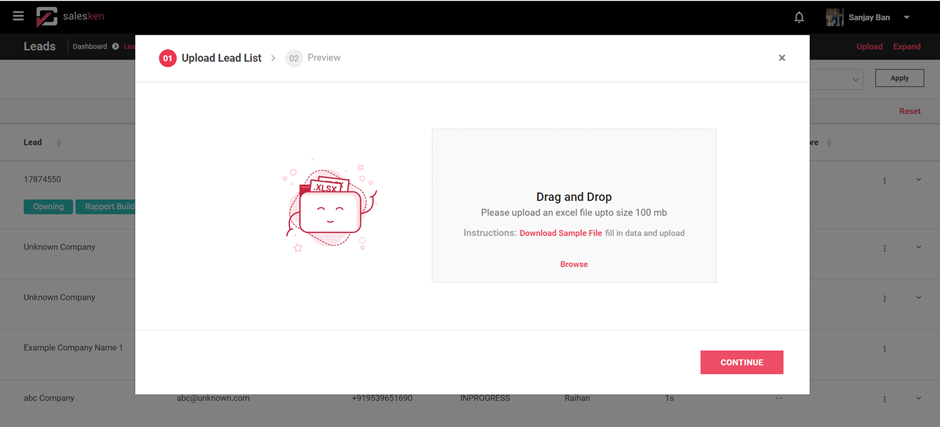

In the pop-up that opens up, you can drag and drop a .csv file (excel sheet) containing the details of leads. Alternatively, you can click on ‘Browse’ and select the file from any location on your device.
A sample file is available in the pop-up for your reference. To download it, click on ‘Download Sample File’. The file contains the following fields -
Name - Mandatory
Email - Mandatory
Job Title
Address
Mobile - Mandatory (Note - The country code must be prefixed to the contact number)
Lead Source
Company - Mandatory
City
State
Country
Pin Code
On upload, if any of the mandatory details are invalid, they are highlighted in red.

To make changes to any of the lead’s details, click on the edit icon.
To delete a particular lead, click on the trashcan delete icon.
Note that any new lead who has the same contact number as an existing lead will not be saved.
Once all the details have been ironed out, click on the ‘SUBMIT’ button at the bottom right of the pop-up.
The leads have been saved to your Salesken account.
If you want just add one new lead to your account, click here.
